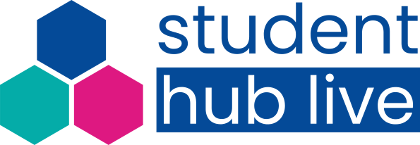You are here
- Home
- Help and FAQs
Help and FAQs
Video Guides
See how it all works by watching the videos below:
What is SHL?
Study skills workshops:
How to find, book, and attend our events
-
Find events:
On the home page of this website, on StudentHome, on our Twitter page, subscribe to our Newsletter or follow our Eventbrite page.
-
Book on to an event:
Click the pink 'Book ticket' button for whichever event you wish to attend from our home page, or directly through Eventbrite
Watch out for an email from Eventbrite confirming your space, and instructions of how to attend (Don't forget to whitelist to your safe senders @eventbrite.com).
-
How to attend our study skills workshops and community events:
Click on the ‘Join us live’ button on the SHL site (Only appears within 15 minutes of session start time)
Join from the link sent in the email. Both of these will take you to the SHL Adobe Connect room. You can save this URL for your next SHL study skills session.
Don't forget to turn up your devices volume/ speaker settings.
If you miss it or something crops up, all workshops (except socials) are recorded and saved here (Click the 'view previous recordings' button on the top-right), or find the event you want on 'event catch-up' tab, and recordings are linked within each event, with any resources mentioned.
SHL Newsletter:
Subscribing to our newsletter is the best way to stay up to date with what’s happening at Student Hub Live.
Please note that SHL events are only available for students of The Open University.
FAQs - Frequently Asked Questions
Places at our study skills workshops are free but limited and your ticket secures your access. You don’t need to present a ticket to attend the workshops, it is simply a way to ensure that we don’t overbook. If you can’t attend, please cancel your ticket so that it can be reallocated.
Technical questions
No. Many devices have an in-built speaker and microphone that are perfectly adequate. As long as you can hear and type you can fully engage in events.
Test your settings using the audio set-up wizard in the meeting tab. In privacy, you can test your audio and sound levels. You can increase and decrease the volume also.
If you would prefer not to view the chatbox, hide it by increasing the size of the video feed during studio broadcasts or the teaching slides during study skills workshops.
This is most likely to do with your internet connection, but it can be helpful to close any other applications you have running and minimise other uses of broadband. Leaving and re-entering the online room may also help.
If you’re having problems with the livestream, refreshing the page (by hitting the reload button, pressing F5, or closing and re-opening the page) will usually resolve them. Restarting or switching the internet browser you are using is also a common fix for most issues
It is possible to adjust your screen settings, including layout, screen size and widgets. Most web browsers will let you expand or reduce the size of any page by holding the ‘ctrl’ key and pressing the ‘+’ or ‘-’ key.
To return to the original page size, press the ‘ctrl’ and ‘0’ (zero) keys simultaneously. You can also use screen magnifiers, colour contrasts and screen readers.
Once you’ve joined an event through the ‘watch live event’ button on our website, you’ll see a ‘change the layout’ button in the bottom right corner of the page. Pressing the button will switch between two layout options. Hovering over a button will display a tool tip.
To view an event in full-screen select the ‘full-screen’ button that appears in the bottom right corner of the video. To exit full-screen, press the escape (‘esc’) key.
To resize the slides, download and save them to your desktop, then open with any pdf reading programme and use the +/- or % settings to adjust to the size that works for you. You should be able to pinch and zoom if viewing on a smartphone or tablet.
Every session includes guidance on how to enlarge the slides to maximum. Unfortunately if any pod is maximised it overlays all other pods. We suggest either ignoring chat or putting something over that part of the screen e.g. a post it note.
Attendees pod is required for all rooms to allow hosts to be able to manage session.
Other
Can’t attend a studio broadcast when it’s live? Watch the catch-up recording whenever you like via our Event catch-ups page or our YouTube channel.
Study skills workshop recordings and slides can also be accessed via the view previous recordings tab in the SHL online room.
Workshop catch-ups are usually available the day after an event has taken place.
The only reason it would ever not be able to be shown (a rarity but it happens), is if someone shares personal details in the chat, such as phone number.
However, there are also previous recordings on the same topic (may not be accessibility checked as the latter ones are), but we will add a link in the event page on our website, telling you which date to go to if this happens.
Live Broadcasts take a bit longer to be processed, and will be up on YouTube within 10 days.
You’re welcome to join our events at any point, but they are structured and begin on time. If you arrive very late to study skills workshops you may struggle to keep up or find the content useful.
We’re unable to cancel tickets on your behalf as you will have booked them using a personal Eventbrite account.
To cancel a ticket in Eventbrite:
- Click on your ticket
- Click ‘cancel order’
- Click ‘yes, cancel this order’
Places at our study skills workshops are free but limited and your ticket secures your access. You don’t need to present a ticket to attend the workshops, it is simply a way to ensure that we don’t overbook. If you can’t attend, please cancel your ticket so that it can be reallocated.
Basics
The Student Hub Live are here to offer you a series of Live Broadcast events and a range of Study Skills workshops, that aim to help you connect with others, and brush up on many common topics that students need. These sessions are open to all students at The Open University. We offer a broad range of activities to support all OU students in their studies, & hope to build academic community, and also offer a chance to meet other like-minded students and helpful members of staff/ lecturers.
At SHL events you can get involved in the live chat, tell us what you think using interactive widgets and polls and spend time reflecting on how the material applies to you and your studies.
Watch and participate in the Live Broadcast sessions by signing in with your student ID (OUCU) through this website, or catch up on our YouTube page.
Past Study skills workshops are also recorded and saved here.
* once you are in the above link, click the 'View previous recordings' button on the right.
The group work and plenary are not recorded.
The live chat allows you to participate in Student Hub Live events, by engaging with fellow students and putting questions to guests via our in-studio hotdesk during studio broadcasts — and your tutor during study skills workshops.
Once you’ve joined an event, the chat box will be visible to you. Type your question or comment in the field below the chatbox and press ‘enter’.
When someone submits a new comment, the box will automatically scroll to show you the latest message. To pause the scrolling select the pin icon located at the top of the chat box. To restart automatic scrolling, deselect the pin.
Note: Please be mindful about how much personal information you share with fellow students through the chat and do not disclose anything that you do not want in the public domain, such as your email or phone number.
Widgets like the live chat allow you to interact with other attendees. We invite you to put questions, thoughts and comments to our guests via our in-studio hotdesk during studio broadcasts — and your tutor during study skills workshops.
You can also email us at studenthub@open.ac.uk and connect with us on Twitter @StudentHubLive
Study skills workshops
No. Unless you turn on your microphone — when you are invited to do so — no one can see or hear you.
At the end of most workshops, there is an optional opportunity to apply the learnings in small groups. Microphones are enabled for you to use in these discussions (or you can type) and this part of the workshop is not recorded.
Click this link, scroll down to click on ‘SHL online room’, then scroll down and ‘join room’. You may need to sign in with your OUCU and password if you haven’t already.
The online room opens 15 minutes prior to a scheduled session start.
Firstly, don’t forget to book your spot through Eventbrite! Spaces on our study skills workshops are limited, so even though these workshops are free to attend, it’s important to reserve your place.
To join a workshop, follow the email instructions from Eventbrite. Remember to whitelist @Eventbrite, or your access links could end up in the junk/ spam.
The events should run on any modern web browser, including Internet Explorer 11, Chrome, Firefox or Safari. You don’t need to download any special software to join the events on PC or laptop.
Please note: these are structured workshops and it is advisable to log in ahead of the start time. The room opens 15 minutes before events begin.
The Adobe Connect rooms we use to hold study skills workshops are the same as those used to hold standard OU tutorials.
If you haven’t used a tutorial room before, you can try one out here.
Studio broadcasts
To join our studio broadcasts while they’re happening, click the ‘sign in’ button on our website homepage and enter your OUCU (Open University Computer Username). A red ‘Join us live!’ button will then appear on the right-hand side, 30 minutes before the event start time. Click this button to be linked to the event page on our live broadcast platform, Stadium.
The events should run on any modern web browser, including Internet Explorer 11, Chrome, Firefox or Safari. You don’t need to download any special software to join the events on PC or laptop.
To view the live broadcasts on your smartphone or tablet, download the Livestream app from the Google Play Store or the Apple App Store.
No. Event schedules are posted ahead of time in the listings on our website homepage, and you’re free to duck in and out to join the sessions of interest to you or participate when you are available.
Connect with us
We’re keen to hear how SHL has impacted you and improved your study experience. Email or tweet us a quote or short video — or a picture of your study space (including your study buddies and/or cake supply!)
Posting on social media is another effective way of letting other students know how much you love what we do. Don’t forget to tag us, and the Open University.
Please note, we share SHL broadcasts and resources both within and outside of the OU e.g. on social media and would love to share your feedback with your consent.
Subscribe here to watch previous events and be the first to know when we publish new video content.
Being on our mailing list is the best way to stay connected with what we’re doing. Subscribe now to receive event information, along with highlights from previous events that may be useful.
You can also keep an eye on our website homepage to find out about upcoming events and our Event catch-ups to view those you might have missed.
We tweet about our events and other interesting and exciting things happening at The Open University. Follow us @StudentHubLive.
Follow us on Eventbrite to receive automatic invites to our study skills workshops.
Feedback & answers
SHL has a remit to be non module or faculty specific and be about community and study skills that underpin studying in Higher Education.
We may work with some faculties in specific events.
Why not ask your faculty, if you think it would be useful! We are always open to collaboration!
We do our best and advertise as much as we can. Please share your experiences with friends, peers and tutors as word of mouth can be very persuasive.
We already advertise on studenthome news (also tutorhome for tutors to see). We are in careers express, have social media. Sessions do reach maximum capacity.
Workshops have a standard 60 minute structured time scale, with a 15 minute non recorded welcome ahead of time. We encourage all students to arrive in time to avoid missing sessions. Recordings can be replayed at a slower speed.
We do a lot of cross-over although have different remit/ teams.