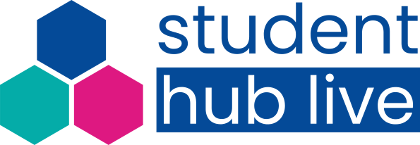You are here
- Home
- Frequently Asked Questions
- How do I adjust the layout of the live broadcasts event screen?
How do I adjust the layout of the live broadcasts event screen?
It is possible to adjust your screen settings, including layout, screen size and widgets. Most web browsers will let you expand or reduce the size of any page by holding the ‘ctrl’ key and pressing the ‘+’ or ‘-’ key.
To return to the original page size, press the ‘ctrl’ and ‘0’ (zero) keys simultaneously. You can also use screen magnifiers, colour contrasts and screen readers.
Once you’ve joined an event through the ‘watch live event’ button on our website, you’ll see a ‘change the layout’ button in the bottom right corner of the page. Pressing the button will switch between two layout options. Hovering over a button will display a tool tip.
To view an event in full-screen select the ‘full-screen’ button that appears in the bottom right corner of the video. To exit full-screen, press the escape (‘esc’) key.
To resize the slides, download and save them to your desktop, then open with any pdf reading programme and use the +/- or % settings to adjust to the size that works for you. You should be able to pinch and zoom if viewing on a smartphone or tablet.